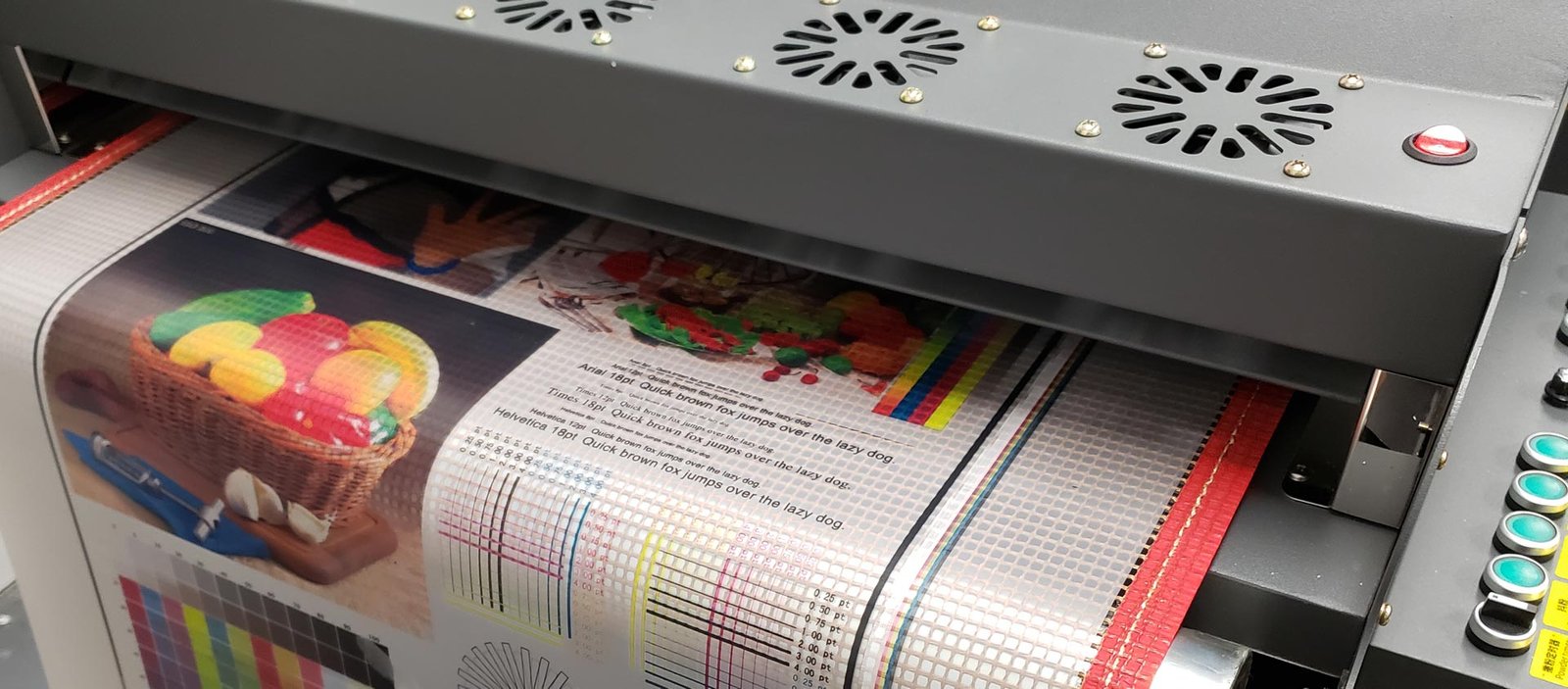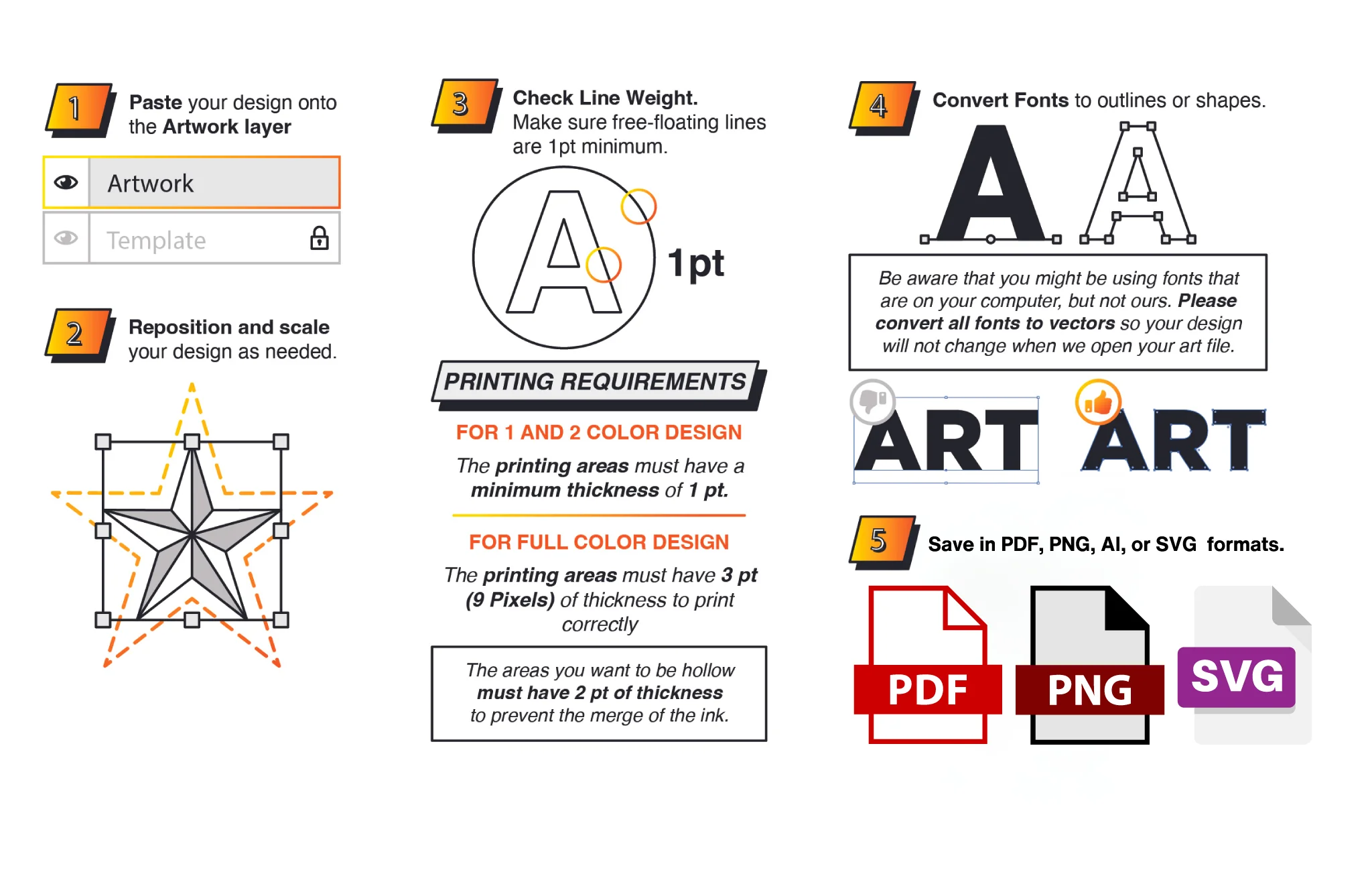Unveiling the Pinnacle of RIP Software for DTF Printing: Cadlink Digital Factory DTF Edition
This article takes a deep dive into the most advanced RIP software for DTF printing—Digital Factory DTF Edition, developed by Cadlink. With its robust features and practical functionality, this software is reshaping DTF printing. Learn what makes it a game-changer and decide if it aligns with your printing needs. Let’s begin!
Hassle-Free Installation
Maximizing your printer’s performance begins with selecting the right software—especially for DTF printing, which relies on white ink underbases and intricate color blending.
Here’s a streamlined guide for a smooth installation:
- Download: Access the software from its product page.
- Run the Installer: Launch the setup wizard to download the required files.
- Follow Instructions: Complete the on-screen prompts to finalize installation.
- Initial Configuration: When the program launches, select “centimeters” as your unit of measure and set two decimal places.
- Trial Period: Test the full version’s features with a 15-day trial, completely risk-free.
- Activate License: Copy the license files (provided upon purchase) into the software’s root directory (default: C drive).
- Connect the Dongle: Insert the USB dongle to enable full functionality.
- Printer Setup: Power on your printer, connect it via USB, and follow prompts to install drivers. Ensure the “Search for new printer package(s) from Cloud server” option is selected.
- Complete Setup: Assign the appropriate port, and the software is ready to use.
Streamlined Workflow with Digital Factory DTF Edition
The software’s USB version allows for installation on multiple devices, with functionality enabled via the connected dongle. Here are its key features for an effortless workflow:
- Design Import: Add patterns to the print queue through the File menu.
- Supported Formats: The software accepts various image and vector file types. Ensure white backgrounds are removed from files to prevent them from printing.
- Image Adjustments: Resize, rotate, align, or nest multiple images with ease.
- Print Configuration: Adjust settings such as paper size, spacing, and copy count in the bottom menu.
- Preset Print Modes: Choose optimized modes based on fabric type (e.g., black or colored) and design needs (raster or standard).
- Custom Print Modes: Duplicate existing presets to create tailored modes. Adjust underbase or ink levels for specific projects.
- Templates: Save time by creating reusable templates for recurring designs. Configure sheet size, alignment, and placement for consistent results.
Putting It to the Test: Printing on Black T-Shirts
Here’s how to use Digital Factory DTF Edition for a complex black T-shirt design:
- Import the Image: Select a colored T-shirt profile and generate a preview. JPG files will print with their background unless edited.
- Optimize Preset Settings: Apply black T-shirt presets to exclude black areas. Use the “Cleanup black x3” option to refine near-black tones.
- Inspect Layers: Select “RIP only” to view raw data, analyze masks, and inspect individual color layers.
- Edit the Design: Use the built-in GIMP editor to modify designs or add text. Updates are automatically synced to the print queue.
- Complete the Print: Execute the printing process, apply DTF powder, cure the design for 120 seconds at 165°C, press for 15 seconds, and peel the film once cooled.
Cost Analysis and Maintenance
Digital Factory DTF Edition includes a cost-calculation tool, essential for managing production costs:
- Define Costs: Input variables like material, surface treatment, and ink expenses. Add labor and tax rates for accurate pricing.
- Estimate Costs: RIP the image to calculate per-component expenses. Ink costs are impressively low.
To ensure smooth operation, regular maintenance is necessary to avoid issues like white ink sedimentation. Routine printing helps prevent clogged print heads, and the software supports both manual and automated cleaning options.
Conclusion
We’ve unpacked the remarkable capabilities of Cadlink’s Digital Factory DTF Edition, a cutting-edge solution for DTF printing. Stay tuned for insights into advanced features, such as barcode printing and hotfolders, in upcoming updates.